평평한 바닥(땅) 만들기 (Plane Mesh)
이번 포스팅에서는 바닥(땅) 을 만들어 보겠습니다.
Three.js 에서는 바닥(땅) 을 Plane Mesh 로 만들 수 있습니다.
다음 포스팅에서 다룰 그림자를 표현하려면, 바닥(땅) 이 있어야 하므로 별도의 포스팅으로 분리하게 되었습니다.
예시 코드
이번 포스팅에서 사용할 예시 코드는 다음과 같습니다.
예시 코드
import {
WebGLRenderer,
Scene,
PerspectiveCamera,
Mesh,
MeshStandardMaterial,
SphereGeometry,
Color,
HemisphereLight,
HemisphereLightHelper,
DirectionalLight,
DirectionalLightHelper,
} from 'three';
import {
OrbitControls,
} from 'three/examples/jsm/controls/OrbitControls';
import './style.css';
/** @type { WebGLRenderer } */
let renderer;
/** @type { Scene } */
let scene;
/** @type { PerspectiveCamera } */
let camera;
/** @type { OrbitControls } */
let controls;
function initCanvas() {
const $canvas = document.createElement('canvas');
$canvas.width = window.innerWidth;
$canvas.height = window.innerHeight;
const $app = document.querySelector('#app');
$app.appendChild($canvas);
return $canvas;
}
function initScene() {
scene = new Scene();
}
function initCamera() {
camera = new PerspectiveCamera();
camera.fov = 35;
camera.aspect = window.innerWidth / window.innerHeight;
camera.position.set(0, 0, 12);
camera.updateProjectionMatrix();
}
function initControls($canvas) {
controls = new OrbitControls(camera, $canvas);
controls.enableDamping = true;
}
function initHemisphereLight() {
const skyColor = new Color('#fff');
const groundColor = new Color('#000');
const light = new HemisphereLight(
skyColor,
groundColor,
0.75
);
const helper = new HemisphereLightHelper(light);
scene.add(light);
scene.add(helper);
}
function initDirectionalLight() {
const color = new Color('#fff');
const light = new DirectionalLight(color);
light.position.set(2, 2, 2);
const helper = new DirectionalLightHelper(light);
scene.add(light);
scene.add(helper);
}
function initSphereMesh() {
const geometry = new SphereGeometry();
const material = new MeshStandardMaterial();
const sphere = new Mesh(geometry, material);
scene.add(sphere);
}
// 여기에 Plane Mesh(바닥) 을 생성하는 함수를 구현할 예정입니다.
function initRenderer($canvas) {
renderer = new WebGLRenderer({
canvas: $canvas,
antialias: true,
});
}
function render() {
window.requestAnimationFrame(render);
renderer.render(scene, camera);
controls.update();
}
(function init() {
const $canvas = initCanvas();
initRenderer($canvas);
initScene();
initCamera();
initControls($canvas);
initHemisphereLight();
initDirectionalLight();
initSphereMesh();
render();
}());Plane Mesh 생성 함수 만들기
Plane Mesh 는 PlaneGeometry class 를 사용하여 생성할 수 있습니다.
PlaneGeometry class import 하기
import {
WebGLRenderer,
Scene,
PerspectiveCamera,
Mesh,
MeshStandardMaterial,
SphereGeometry,
PlaneGeometry,
Color,
HemisphereLight,
HemisphereLightHelper,
DirectionalLight,
DirectionalLightHelper,
} from 'three';initPlaneMesh() 함수 구현하기
function initPlaneMesh() {
const geometry = new PlaneGeometry();
const material = new MeshStandardMaterial();
const plane = new Mesh(geometry, material);
plane.position.set(0, -1, 0);
scene.add(plane);
}initPlaneMesh 함수 호출하기
(function init() {
const $canvas = initCanvas();
initRenderer($canvas);
initScene();
initCamera();
initControls($canvas);
initHemisphereLight();
initDirectionalLight();
initSphereMesh();
initPlaneMesh();
render();
}());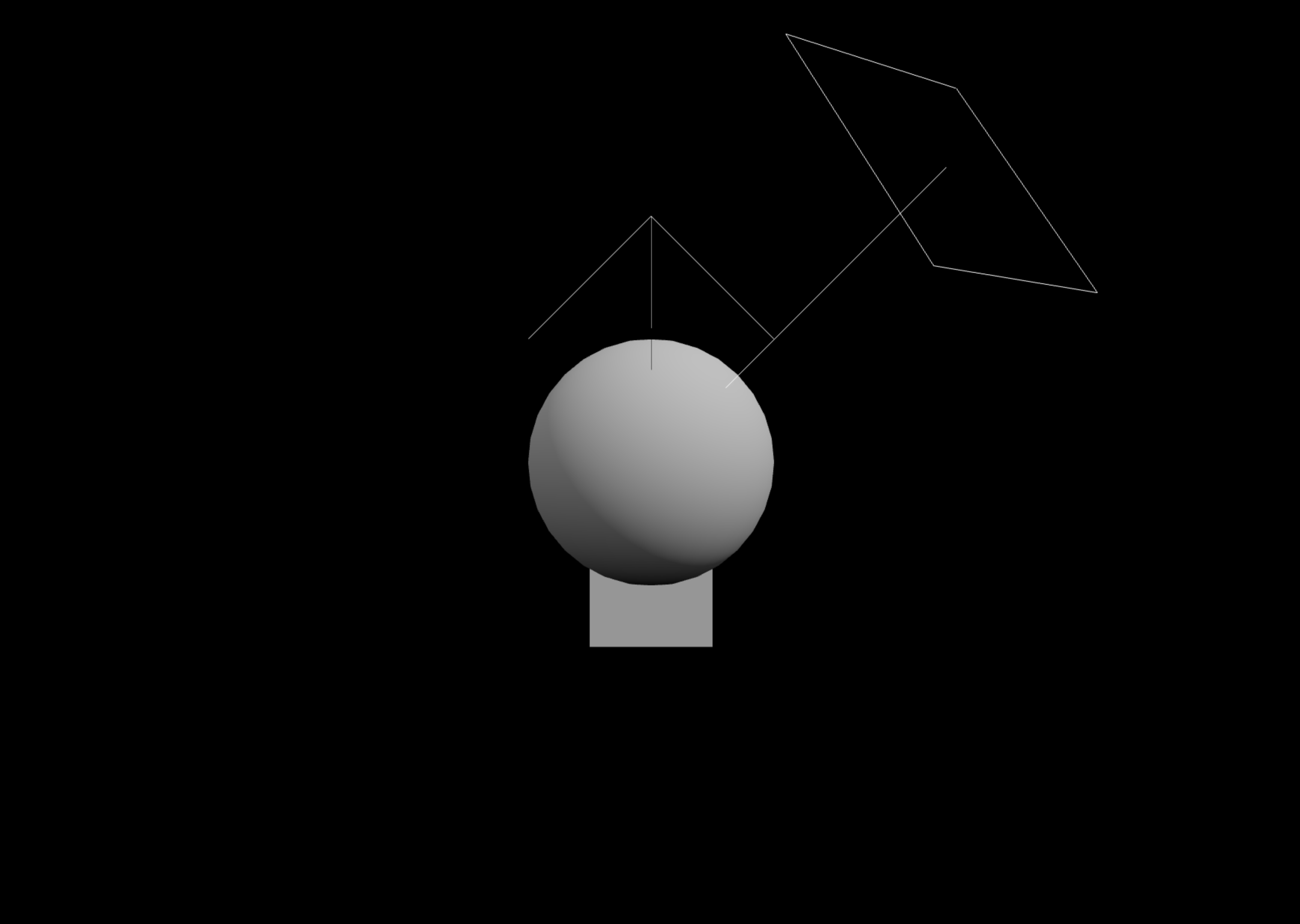
Plane Mesh 회전 및 크기 변경하기
위 코드를 실행하면, Sphere 하부에 사각형 물체가 렌더링됩니다.
width, height, rotation 을 변경하여 바닥(땅) 처럼 보이도록 설정해 보겠습니다.
initPlaneMesh() 함수 구현하기
function initPlaneMesh() {
const geometry = new PlaneGeometry(5, 5);
const material = new MeshStandardMaterial();
const plane = new Mesh(geometry, material);
plane.position.set(0, -1, 0);
plane.rotation.set(
Math.PI * -0.5,
0,
0
);
scene.add(plane);
}PlaneGeometry class 는 생성자에 width 와 height 를 넘겨주어 크기를 설정할 수 있습니다.
width, height 설정
const geometry = new PlaneGeometry(5, 5);그리고 Plane Mesh 인스턴스의 rotation.set() 메소드를 사용하여 회전시킬 수 있습니다.
회전시킬 값은 Radian 으로 넘겨주어야 하므로, Math.PI 를 사용합니다.
회전 시키기
plane.rotation.set(
Math.PI * -0.5,
0,
0
);위 코드에서 X축 회전으로 Math.PI * -0.5 를 주었는데, 이는 아래와 같은 Plane Mesh 의 특성으로 고려한 것입니다.
- Plane Mesh 는 한쪽면만 렌더링되는 단면 물체 입니다.
- 렌더링되지 않는 반대쪽 면에는 그림자가 드리우지 않습니다.
이렇게 실행한 결과는 다음과 같습니다.
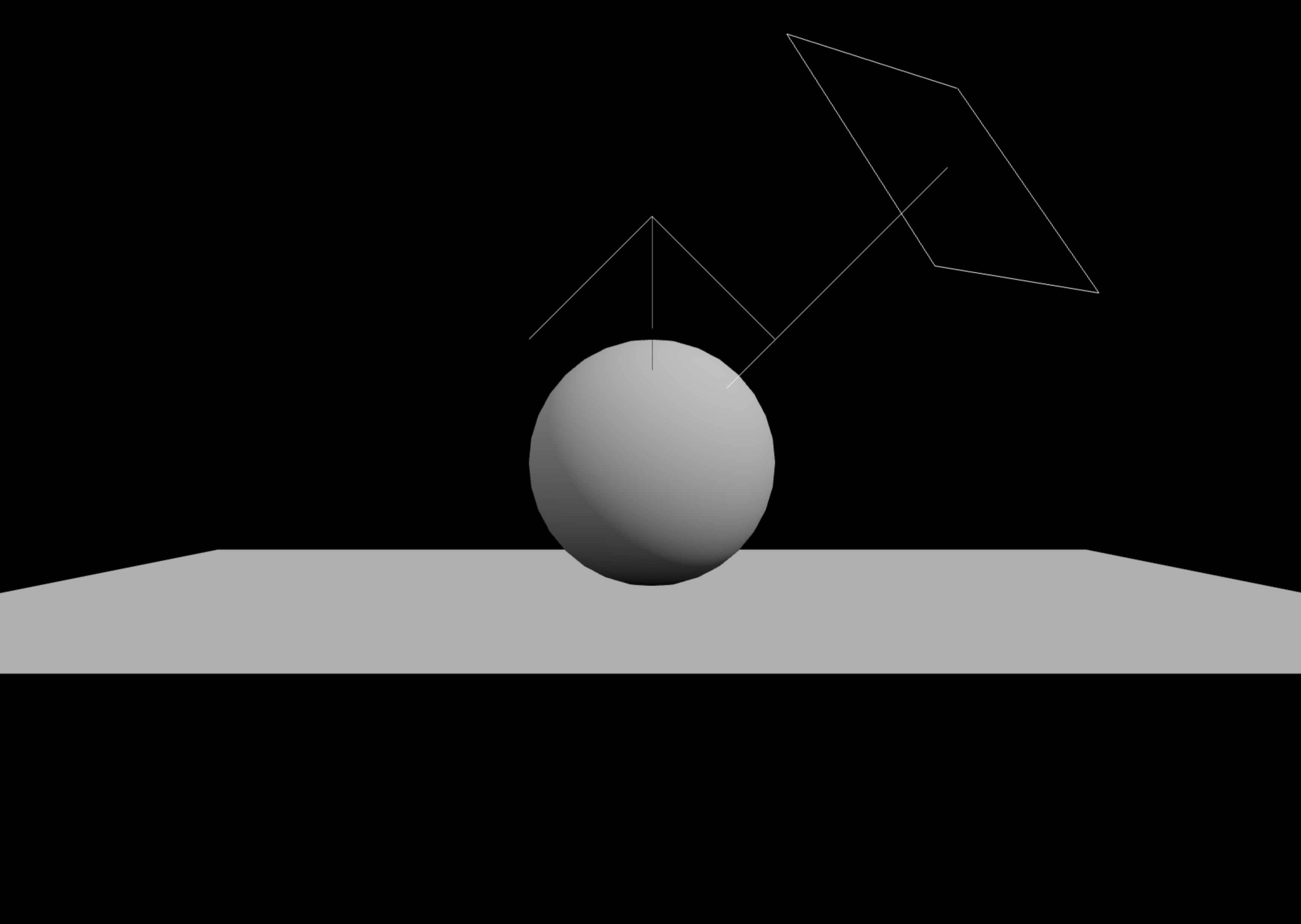
카메라를 회전시켜서 Plane Mesh 의 반대쪽 면을 보면, 렌더링되지 않은 결과를 볼 수 있습니다.
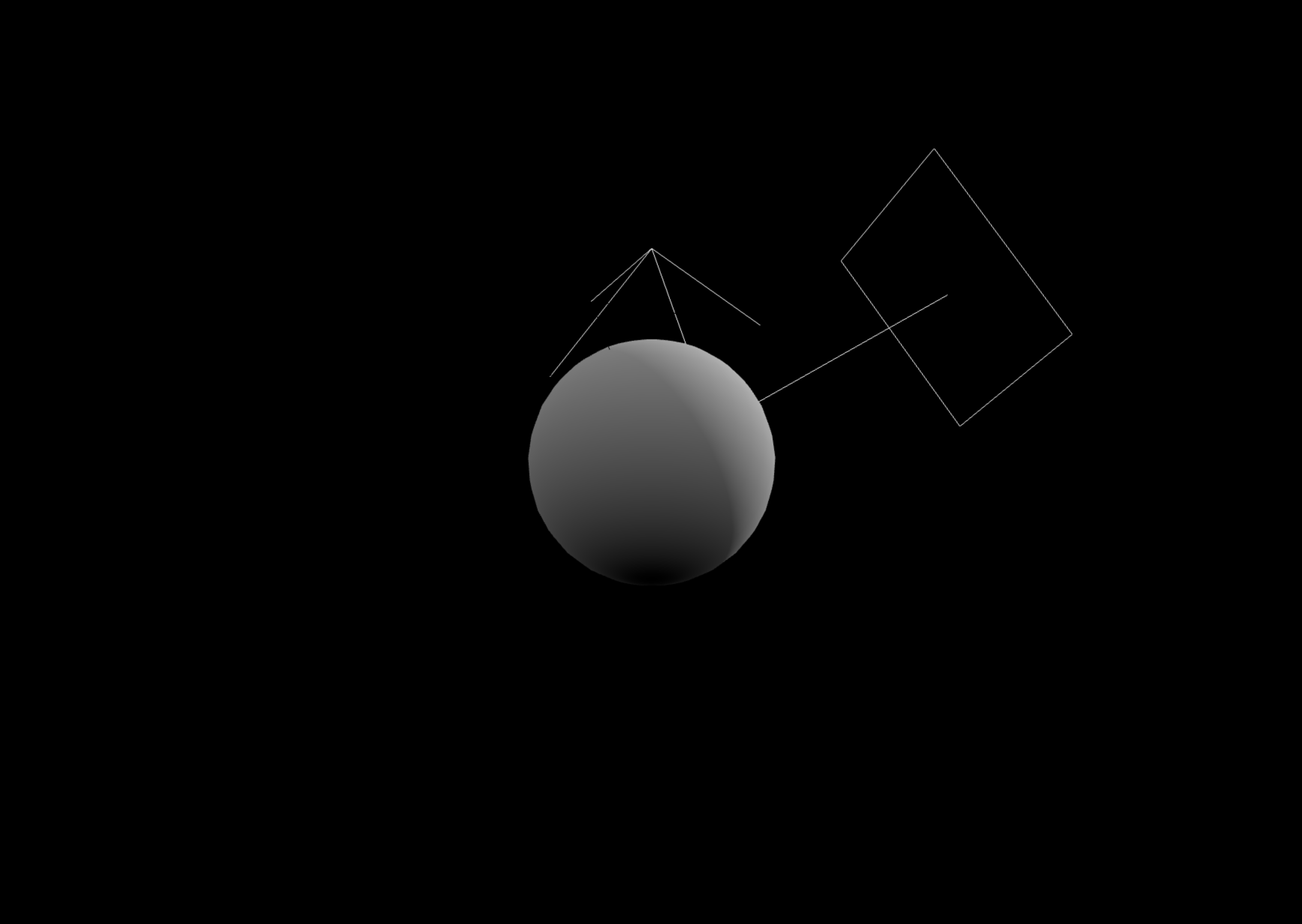
마치며
Plane Mesh 를 생성하여 바닥(땅) 을 만들 수 있게 되었습니다.
다음 포스팅에서는 바닥(땅) 에 그림자를 표현하여, 조명과 물체의 자연스러운 연출 방법을 정리해 보겠습니다.